Use Vertex AI Extensions for Natural Language MongoDB Queries
On this page
Note
Vertex AI Extensions are in preview and subject to change. Contact your Google Cloud representative to learn how to access this feature.
In addition to using Vertex AI with Atlas Vector Search to implement RAG, you can use Vertex AI Extensions to further customize how you use Vertex AI models to interact with Atlas. In this tutorial, you create a Vertex AI Extension that allows you to query your data in Atlas in real-time by using natural language.
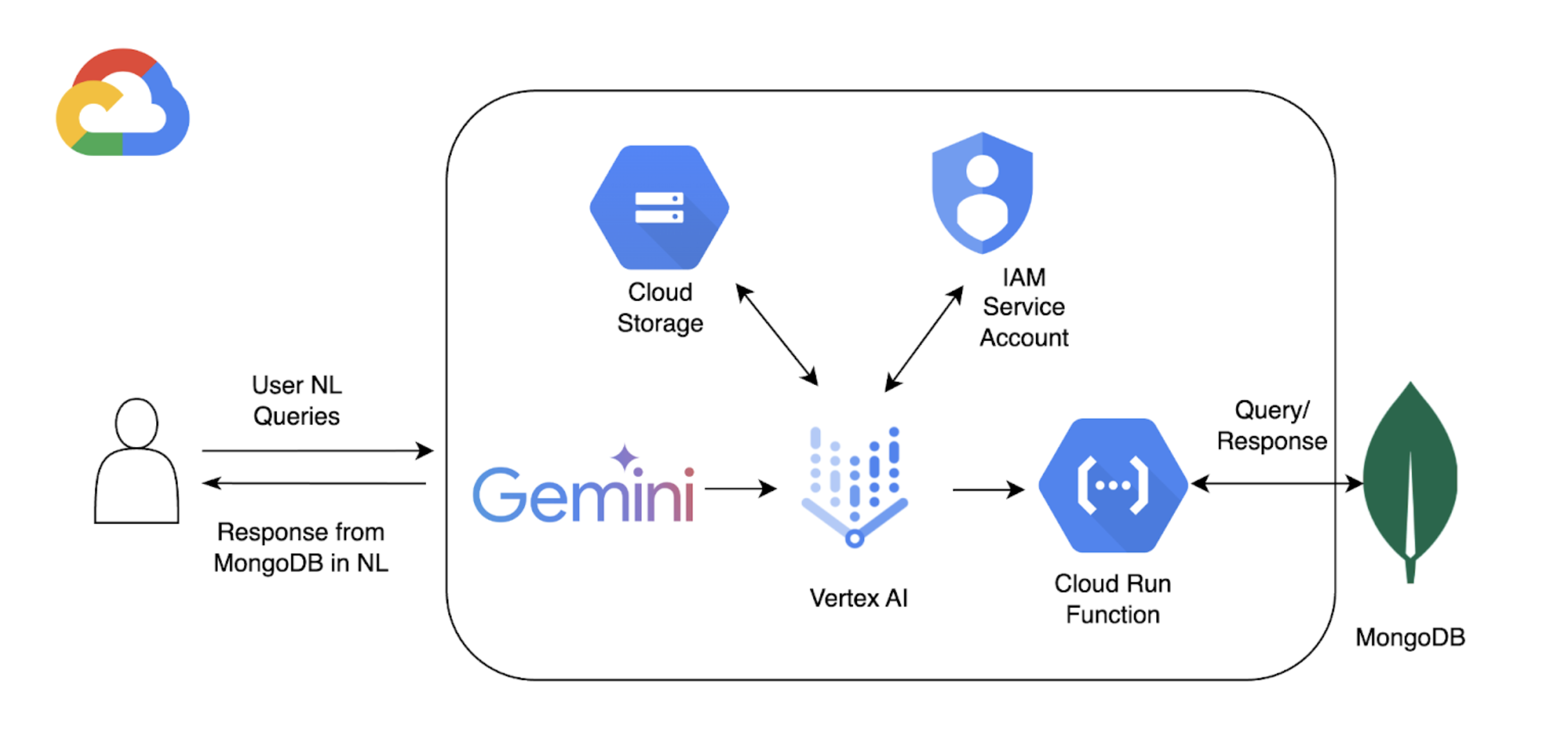
Background
This tutorial uses the following components to enable natural language querying with Atlas:
Google Cloud Vertex AI SDK to manage AI models and enable custom extensions for Vertex AI. This tutorial uses the Gemini 1.5 Pro model.
Google Cloud Run to deploy a function that serves as an API endpoint between Vertex AI and Atlas.
OpenAPI 3 Specification for MongoDB API to define how natural language queries map to MongoDB operations. To learn more, see OpenAPI Specification.
Vertex AI Extensions to enable real-time interaction with Atlas from Vertex AI and configure how natural language queries are processed.
Google Cloud Secrets Manager to store your MongoDB API keys.
Note
For detailed code and set-up instructions, see the GitHub repository for this example.
Prerequisites
Before you start, you must have the following:
A MongoDB Atlas account. To sign up, use the Google Cloud Marketplace or register a new account.
An Atlas cluster with the sample dataset loaded. To learn more, see Create a Cluster.
A Google Cloud project.
A Google Cloud Storage bucket for storing the OpenAPI specification.
The following APIs enabled for your project:
Cloud Build API
Cloud Functions API
Cloud Logging API
Cloud Pub/Sub API
A Colab Enterprise environment.
Create a Google Cloud Run Function
In this section, you create a Google Cloud Run function that serves as an API endpoint between Vertex AI Extension and your Atlas cluster. The function handles authentication, connects to your Atlas cluster, and performs database operations based on the requests from Vertex AI.
Create a new function.
In the Google Cloud console, open the Cloud Run page and click Write a function.
Configure the function.
Specify a function name and Google Cloud region where you want to deploy your function.
Select the latest Python version available as a Runtime.
In the Authentication section, select Allow unauthenticated invocations.
Use the default values for the remaining settings, and then click Next.
For detailed configuration steps, refer to the Cloud Run documentation.
Define the function code.
Paste the following code into their respective files:
After pasting the following code, replace <connection-string>
with your Atlas connection string.
Your connection string should use the following format:
mongodb+srv://<db_username>:<db_password>@<clusterName>.<hostname>.mongodb.net
import functions_framework import os import json from pymongo import MongoClient from bson import ObjectId import traceback from datetime import datetime def connect_to_mongodb(): client = MongoClient("<connection-string>") return client def success_response(body): return { 'statusCode': '200', 'body': json.dumps(body, cls=DateTimeEncoder), 'headers': { 'Content-Type': 'application/json', }, } def error_response(err): error_message = str(err) return { 'statusCode': '400', 'body': error_message, 'headers': { 'Content-Type': 'application/json', }, } # Used to convert datetime object(s) to string class DateTimeEncoder(json.JSONEncoder): def default(self, o): if isinstance(o, datetime): return o.isoformat() return super().default(o) def mongodb_crud(request): client = connect_to_mongodb() payload = request.get_json(silent=True) db, coll = payload['database'], payload['collection'] request_args = request.args op = request.path try: if op == "/findOne": filter_op = payload['filter'] if 'filter' in payload else {} projection = payload['projection'] if 'projection' in payload else {} result = {"document": client[db][coll].find_one(filter_op, projection)} if result['document'] is not None: if isinstance(result['document']['_id'], ObjectId): result['document']['_id'] = str(result['document']['_id']) elif op == "/find": agg_query = [] if 'filter' in payload and payload['filter'] != {}: agg_query.append({"$match": payload['filter']}) if "sort" in payload and payload['sort'] != {}: agg_query.append({"$sort": payload['sort']}) if "skip" in payload: agg_query.append({"$skip": payload['skip']}) if 'limit' in payload: agg_query.append({"$limit": payload['limit']}) if "projection" in payload and payload['projection'] != {}: agg_query.append({"$project": payload['projection']}) result = {"documents": list(client[db][coll].aggregate(agg_query))} for obj in result['documents']: if isinstance(obj['_id'], ObjectId): obj['_id'] = str(obj['_id']) elif op == "/insertOne": if "document" not in payload or payload['document'] == {}: return error_response("Send a document to insert") insert_op = client[db][coll].insert_one(payload['document']) result = {"insertedId": str(insert_op.inserted_id)} elif op == "/insertMany": if "documents" not in payload or payload['documents'] == {}: return error_response("Send a document to insert") insert_op = client[db][coll].insert_many(payload['documents']) result = {"insertedIds": [str(_id) for _id in insert_op.inserted_ids]} elif op in ["/updateOne", "/updateMany"]: payload['upsert'] = payload['upsert'] if 'upsert' in payload else False if "_id" in payload['filter']: payload['filter']['_id'] = ObjectId(payload['filter']['_id']) if op == "/updateOne": update_op = client[db][coll].update_one(payload['filter'], payload['update'], upsert=payload['upsert']) else: update_op = client[db][coll].update_many(payload['filter'], payload['update'], upsert=payload['upsert']) result = {"matchedCount": update_op.matched_count, "modifiedCount": update_op.modified_count} elif op in ["/deleteOne", "/deleteMany"]: payload['filter'] = payload['filter'] if 'filter' in payload else {} if "_id" in payload['filter']: payload['filter']['_id'] = ObjectId(payload['filter']['_id']) if op == "/deleteOne": result = {"deletedCount": client[db][coll].delete_one(payload['filter']).deleted_count} else: result = {"deletedCount": client[db][coll].delete_many(payload['filter']).deleted_count} elif op == "/aggregate": if "pipeline" not in payload or payload['pipeline'] == []: return error_response("Send a pipeline") docs = list(client[db][coll].aggregate(payload['pipeline'])) for obj in docs: if isinstance(obj['_id'], ObjectId): obj['_id'] = str(obj['_id']) result = {"documents": docs} else: return error_response("Not a valid operation") return success_response(result) except Exception as e: print(traceback.format_exc()) return error_response(e) finally: if client: client.close()
Create a Vertex AI Extension
In this section, you create a Vertex AI Extension that enables natural language querying on your data in Atlas by using the Gemini 1.5 Pro model. This extension uses an OpenAPI specification and the Cloud Run function you created to map natural language to database operations and query your data in Atlas.
To implement this extension, you use an interactive Python notebook, which allows
you to run Python code snippets individually. For this tutorial, you create a
notebook named mongodb-vertex-ai-extension.ipynb in an Colab Enterprise environment.
Set up the environment.
Authenticate your Google Cloud account and set the project ID.
from google.colab import auth auth.authenticate_user("GCP project id") !gcloud config set project {"GCP project id"} Install the required dependencies.
!pip install --force-reinstall --quiet google_cloud_aiplatform !pip install --force-reinstall --quiet langchain==0.0.298 !pip install --upgrade google-auth !pip install bigframes==0.26.0 Restart the kernel.
import IPython app = IPython.Application.instance() app.kernel.do_shutdown(True) Set the environment variables.
Replace the sample values with the correct values that correspond to your project.
import os # These are sample values; replace them with the correct values that correspond to your project os.environ['PROJECT_ID'] = 'gcp project id' # GCP Project ID os.environ['REGION'] = "us-central1" # Project Region os.environ['STAGING_BUCKET'] = "gs://vertexai_extensions" # GCS Bucket location os.environ['EXTENSION_DISPLAY_HOME'] = "MongoDb Vertex API Interpreter" # Extension Config Display Name os.environ['EXTENSION_DESCRIPTION'] = "This extension makes api call to mongodb to do all crud operations" # Extension Config Description os.environ['MANIFEST_NAME'] = "mdb_crud_interpreter" # OPEN API Spec Config Name os.environ['MANIFEST_DESCRIPTION'] = "This extension makes api call to mongodb to do all crud operations" # OPEN API Spec Config Description os.environ['OPENAPI_GCS_URI'] = "gs://vertexai_extensions/mongodbopenapispec.yaml" # OPEN API GCS URI os.environ['API_SECRET_LOCATION'] = "projects/787220387490/secrets/mdbapikey/versions/1" # API KEY secret location os.environ['LLM_MODEL'] = "gemini-1.5-pro" # LLM Config
Download the Open API specification.
Download the Open API specification from GitHub and upload the YAML file to the Google Cloud Storage bucket.
from google.cloud import aiplatform from google.cloud.aiplatform.private_preview import llm_extension PROJECT_ID = os.environ['PROJECT_ID'] REGION = os.environ['REGION'] STAGING_BUCKET = os.environ['STAGING_BUCKET'] aiplatform.init( project=PROJECT_ID, location=REGION, staging_bucket=STAGING_BUCKET, )
Create the Vertex AI extension.
The following manifest is a structured JSON object that
configures key components for the extension. Replace <service-account>
with the service account name used by your Cloud Run function.
from google.cloud import aiplatform from vertexai.preview import extensions mdb_crud = extensions.Extension.create( display_name = os.environ['EXTENSION_DISPLAY_HOME'], # Optional. description = os.environ['EXTENSION_DESCRIPTION'], manifest = { "name": os.environ['MANIFEST_NAME'], "description": os.environ['MANIFEST_DESCRIPTION'], "api_spec": { "open_api_gcs_uri": ( os.environ['OPENAPI_GCS_URI'] ), }, "authConfig": { "authType": "OAUTH", "oauthConfig": {"service_account": "<service-account>"} }, }, ) mdb_crud
Validate the extension.
Validate the extension and print the operation schema and parameters:
print("Name:", mdb_crud.gca_resource.name) print("Display Name:", mdb_crud.gca_resource.display_name) print("Description:", mdb_crud.gca_resource.description) import pprint pprint.pprint(mdb_crud.operation_schemas())
Run Natural Language Queries
In Vertex AI, click Extensions in the left navigation menu. Your new extension named MongoDB Vertex API Interpreter appears in the list of extensions.
The following examples demonstrates two different natural language queries you can use to query your data in Atlas:
In this example, you ask Vertex AI to find the release year of a specific movie
titled A Corner in Wheat. You can run this natural language query by using
the Vertex AI platform or your Colab notebook:
Select the extension named MongoDB Vertex API Interpreter and enter the following natural language query:
Find the release year of the movie 'A Corner in Wheat' from VertexAI-POC cluster, sample_mflix, movies
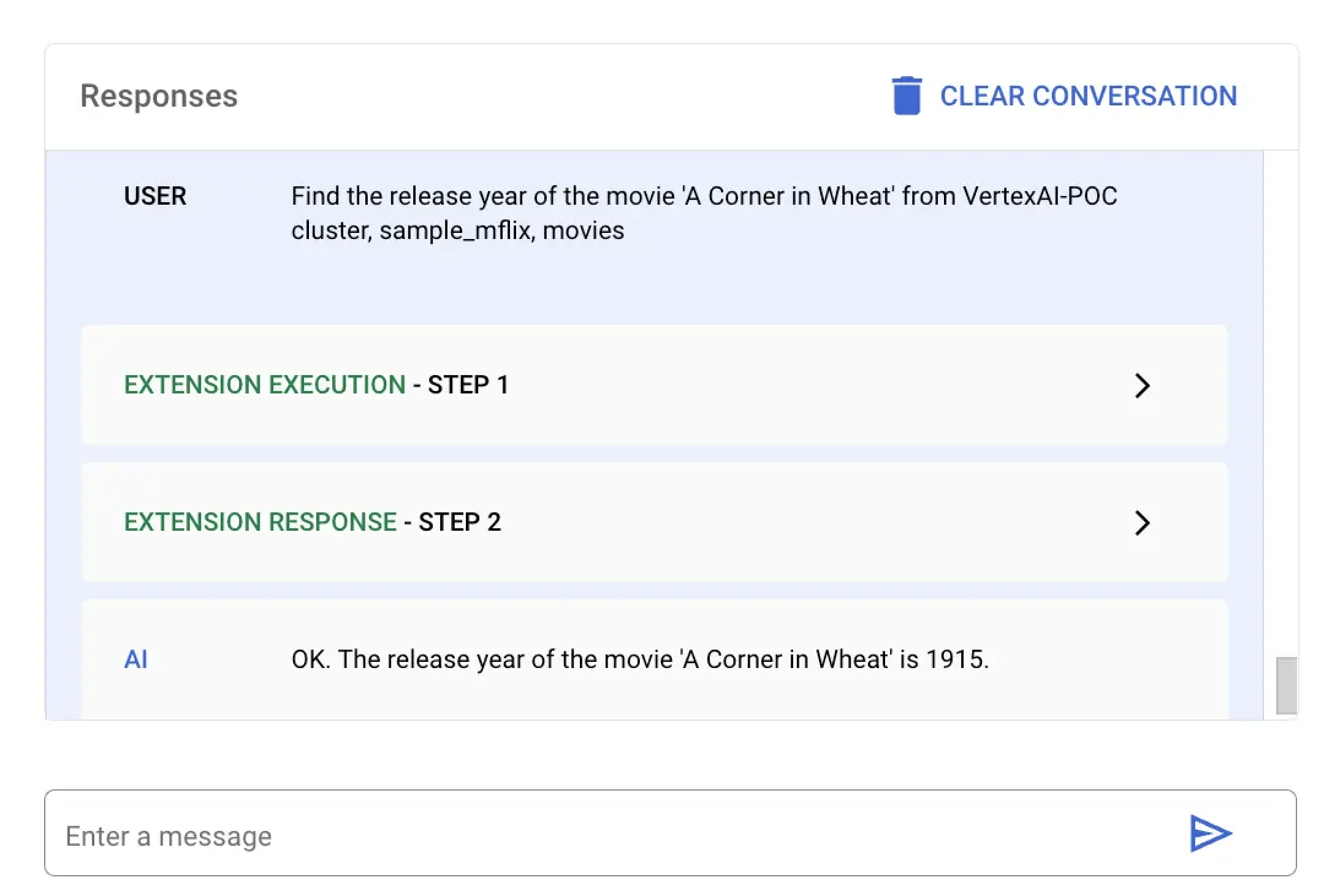
Paste and run the following code in mongodb-vertex-ai-extension.ipynb
to find the release date of a specific movie:
## Please replace accordingly to your project ## Operation Ids os.environ['FIND_ONE_OP_ID'] = "findone_mdb" ## NL Queries os.environ['FIND_ONE_NL_QUERY'] = "Find the release year of the movie 'A Corner in Wheat' from VertexAI-POC cluster, sample_mflix, movies" ## Mongodb Config os.environ['DATA_SOURCE'] = "VertexAI-POC" os.environ['DB_NAME'] = "sample_mflix" os.environ['COLLECTION_NAME'] = "movies" ### Test data setup os.environ['TITLE_FILTER_CLAUSE'] = "A Corner in Wheat" from vertexai.preview.generative_models import GenerativeModel, Tool fc_chat = GenerativeModel(os.environ['LLM_MODEL']).start_chat() findOneResponse = fc_chat.send_message(os.environ['FIND_ONE_NL_QUERY'], tools=[Tool.from_dict({ "function_declarations": mdb_crud.operation_schemas() })], ) print(findOneResponse)
response = mdb_crud.execute( operation_id = findOneResponse.candidates[0].content.parts[0].function_call.name, operation_params = findOneResponse.candidates[0].content.parts[0].function_call.args ) print(response)
In this example, you ask Vertex AI to find all movies released in the year 1924.
You can run this natural language query by using the Vertex AI platform or your Colab notebook:
Select the extension named MongoDB Vertex API Interpreter and enter the following natural language query:
give me movies released in year 1924 from VertexAI-POC cluster, sample_mflix, movies
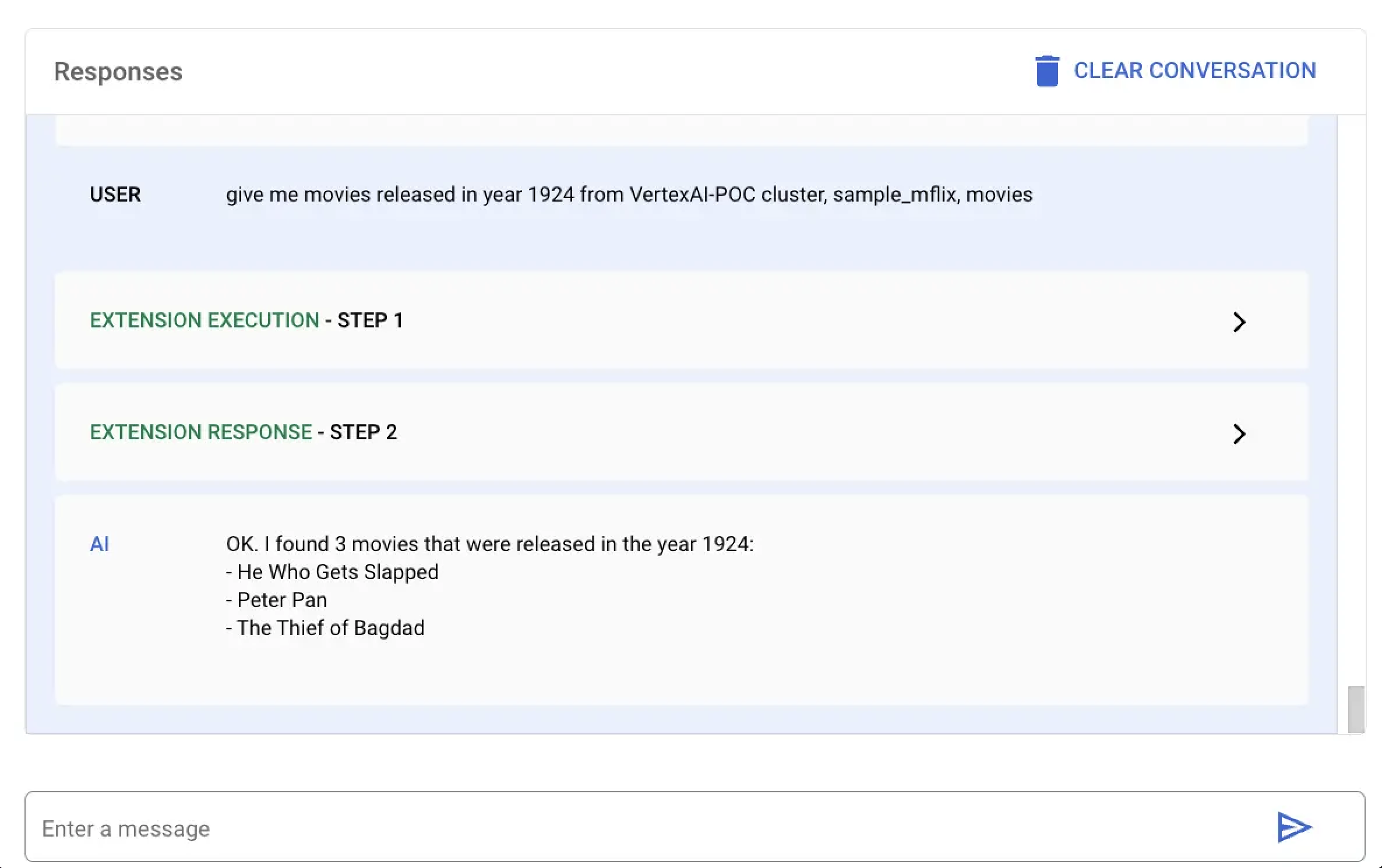
Paste and run the following code in mongodb-vertex-ai-extension.ipynb
to find all movies released in a specific year:
## This is just a sample values please replace accordingly to your project ## Operation Ids os.environ['FIND_MANY_OP_ID'] = "findmany_mdb" ## NL Queries os.environ['FIND_MANY_NL_QUERY'] = "give me movies released in year 1924 from VertexAI-POC cluster, sample_mflix, movies" ## Mongodb Config os.environ['DATA_SOURCE'] = "VertexAI-POC" os.environ['DB_NAME'] = "sample_mflix" os.environ['COLLECTION_NAME'] = "movies" os.environ['YEAR'] = 1924 fc_chat = GenerativeModel(os.environ['LLM_MODEL']).start_chat() findmanyResponse = fc_chat.send_message(os.environ['FIND_MANY_NL_QUERY'], tools=[Tool.from_dict({ "function_declarations": mdb_crud.operation_schemas() })], ) print(findmanyResponse)
response = mdb_crud.execute( operation_id = findmanyResponse.candidates[0].content.parts[0].function_call.name, operation_params = findmanyResponse.candidates[0].content.parts[0].function_call.args ) print(response)